
EncryptDrop can automatically encrypt your folders on program termination (exit), user logoff, system restart and shutdown.

Step 1) From the right-click window, click "Utilities" and then "Encrypt Folders on Exit".
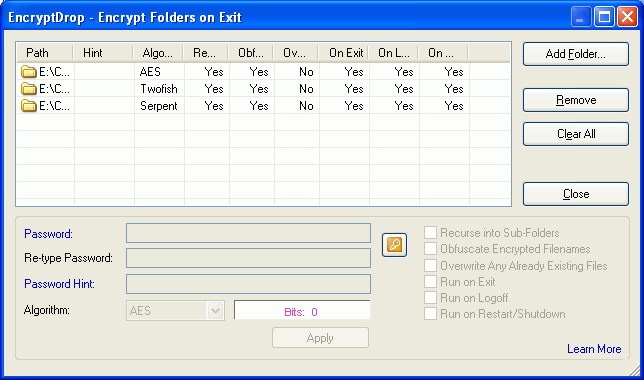
Step 2) Add folders to the list. To do this, click "Add Folder" and find the folder you want to add to the list. Please note that you can also drag and drop folders into the list.

Step 3) Make sure you have selected the folder, then edit the folder details. You will need to enter a password before the program fully accepts the folder to the list.
Step 4) When you are done editing the folder details, click "Apply". This will apply the changes to the selected folder. The folder will be encrypted the next time you exit/logoff/restart/shutdown. EncryptDrop will keep doing so until you either remove the folder from the list or change the settings.

Please note that you will not need to make any changes to the list/settings if you add new files to the folder. EncryptDrop will automatically keep the listed folders fully encrypted for you.